Smartphones and notebooks (Photo: Shutterstock)
The smartphones we use today have almost everything we need to be the best working tool.
The possibilities are enormous: browsing the internet, sending emails, writing and editing texts, sharing files.
But the truth is that spending too much time in front of such a small screen can be tiring.
This is the case when we need to work from home and we do not have a computer available.
The good news is that you can opt for a simple solution: turn your smartphone into a desktop.
Just follow three simple steps:
The first step is to connect the phone to a screen through an HDMI cable (which allows you to connect one device to another to transmit audio and video).
If you have an iPhone, you should check if it has a "Lightning" input (present on iPhone 5 and up).
If you have a Windows Phone, you can use a Microsoft tool called Display Dock, which allows you to turn the device into a computer, so you can connect it directly to a monitor, keyboard, and mouse.
This is one of the most advanced solutions.
In the case of devices with Android operating system, however, they can only connect to a screen if they have TV output.
If you have an Android, you can connect the keyboard and mouse via USB (with an OTG output adapter) or via Bluetooth.
You can also use the Andronium application when the device is connected to the keyboard, mouse, and monitor. Other useful applications are Sentio Desktop and Null Keyboard, which allow you to make the most of your mobile features, such as a desktop.
But if you have an iPhone, you can only connect it to a keyboard and mouse that has a Bluetooth connection, since there is no option to use cables in this case.
Finally, you can share the files in the cloud and ... voila! Your new smartphone-computer will be ready for you when you want.
Remember that your phone consumes more battery power, so it's best to have a charger handy and keep the device plugged in.
Do not forget too that although you can use many programs - like Word, PowerPoint or Photoshop -, a smartphone does not have the power of a computer. So it may have some limitations.
But undoubtedly it is a way to give a new use to a phone that you no longer use or that had the screen damaged and you could not fix.
You can also do the reverse: if you want to control the computer from the phone or access the desktop remotely with the mobile phone. Here are some application options:
Remote version of Chrome (Chrome Remote Desktop)
TeamViewer (Windows, Mac, Linux, Android, iPhone)
Microsoft Remote Desktop
Remote Mouse
The smartphones we use today have almost everything we need to be the best working tool.
The possibilities are enormous: browsing the internet, sending emails, writing and editing texts, sharing files.
But the truth is that spending too much time in front of such a small screen can be tiring.
This is the case when we need to work from home and we do not have a computer available.
The good news is that you can opt for a simple solution: turn your smartphone into a desktop.
Just follow three simple steps:
The first step is to connect the phone to a screen through an HDMI cable (which allows you to connect one device to another to transmit audio and video).
If you have an iPhone, you should check if it has a "Lightning" input (present on iPhone 5 and up).
If you have a Windows Phone, you can use a Microsoft tool called Display Dock, which allows you to turn the device into a computer, so you can connect it directly to a monitor, keyboard, and mouse.
This is one of the most advanced solutions.
In the case of devices with Android operating system, however, they can only connect to a screen if they have TV output.
If you have an Android, you can connect the keyboard and mouse via USB (with an OTG output adapter) or via Bluetooth.
You can also use the Andronium application when the device is connected to the keyboard, mouse, and monitor. Other useful applications are Sentio Desktop and Null Keyboard, which allow you to make the most of your mobile features, such as a desktop.
But if you have an iPhone, you can only connect it to a keyboard and mouse that has a Bluetooth connection, since there is no option to use cables in this case.
Finally, you can share the files in the cloud and ... voila! Your new smartphone-computer will be ready for you when you want.
Remember that your phone consumes more battery power, so it's best to have a charger handy and keep the device plugged in.
Do not forget too that although you can use many programs - like Word, PowerPoint or Photoshop -, a smartphone does not have the power of a computer. So it may have some limitations.
But undoubtedly it is a way to give a new use to a phone that you no longer use or that had the screen damaged and you could not fix.
You can also do the reverse: if you want to control the computer from the phone or access the desktop remotely with the mobile phone. Here are some application options:
Remote version of Chrome (Chrome Remote Desktop)
TeamViewer (Windows, Mac, Linux, Android, iPhone)
Microsoft Remote Desktop
Remote Mouse
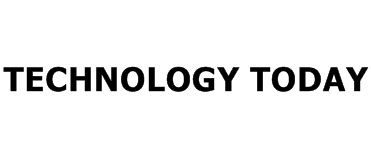
/i.s3.glbimg.com/v1/AUTH_59edd422c0c84a879bd37670ae4f538a/internal_photos/bs/2018/7/t/H8KtRASg2z9hIHqOjQOQ/orama-mitos.jpg)
No comments:
Post a Comment